https://www.businessinsider.com/guides/tech/how-to-download-photos-from-icloud-to-pc
Scroll down a few pages to the “How to download photos and videos from iCloud to a PC” heading. YOU DON’T NEED YOUR PHONE TO DO THIS! Yes you do, to log in with your apple ID. It will auto-load to the downloads folder and then you can move it to wherever. It only puts them into a zip file when you are downloading a group of photos. If you are doing an individual file it will save it in the downloads folder as an individual file.
In iCloud, you may get a screen that only shows one photo at a time, not a gallery. Hit the back button and un-zoom the photo and you should see all the thumbnails.
Make sure you download in highest quality under upper right to the three dots more options menu. The HQ photo thumbnails will say HEIC. You cannot wash or convert a photo if it is in a ZIP file. It Must be first removed and put into a new folder.
How to download photos and videos from iCloud to a PC
As long as you are using iCloud to back up your iPhone, it only takes a few clicks to download some or all of your photos to your computer.
If you're not currently backing up your photos to iCloud, you should. For details, see our article, "How to backup an iPhone to iCloud, to a computer through iTunes, or to an external hard drive."
1. In a browser on your PC, navigate to iCloud.com and log in with your Apple ID credentials when requested.
2. Click the "Photos" icon.
3. Find the photos you want to download. You can click on an album or scroll through the entire library. You can also switch between the "All Photos" view and "Moments" by choosing "Photos" or "Moments" at the top of the screen.
4. Click the photo or photos you want to download to your PC. To select several photos, hold the CTRL key while you click to multi-select photos. If you want to download all your photos at once, press CTRL+A. You should see the number of selected photos indicated in the upper right corner.
5. Click the Download button at the top of the screen. It's shaped like a cloud with an arrow pointing down.
Click the Download button at the top of the screen to download your selected photos or albums. Dave Johnson/Business Insider
6. In the dialog box, choose where you want to save them, click "Save File" and then click "OK."
After selecting the photos you want to download, click the Download arrow to save them to your PC. Dave Johnson/Business Insider
If you download more than one photo at once, Windows will save them as a compressed zip file. You can unzip the photos by following the steps in the article "How to zip and unzip files on a Windows 10 computer using built-in tools."
You can find the photo (or photos) in the location where your browser stores downloaded files.
PROGRAMS TO COPY PHOTOS & VIDEOS TO PC
“CopyTrans Photo” allows you to “import all photos or specific photos or albums to your PC” (emphasis mine). This is important because many programs only “sync” all your photos to your computer, which is not what you want. I don’t know if it is any good.
This specifically is for iPhone to computer.
Here is a video demonstrating CopyTrans Photo:
https://www.copytrans.net/blog/top-5-ways-to-transfer-photos-from-computer-to-iphone/#youtube
Cost is $19.99. They also have a “7 pack” with 6 other iPhone programs, including “CopyTrans Cloudly” below.
There appears to be a free trial version of CopyTrans Photo, not sure about the other 6 programs.
They also have a program called “CopyTrans Cloudly” that is somewhat similar, but it copies from iCloud to computer. However, it only syncs your full iCloud photos & videos to your computer, not selectively, so you can’t choose which photos & videos to copy, it just does all of them. It is also $19.99, or it is included in the $29.99 “7 pack.”
Here is a link to all 7 programs:
https://www.copytrans.net/pack/
====================================
DoTrans by FonePaw
Sounds similar to CopyTrans Photo above, it can copy photos & videos from iPhone to computer, or computer to iPhone.
Their webpage says you need to have iTunes installed on you computer, even though you don’t use iTunes. (I guess that behind the scenes DoTrans is using iTunes on your behalf, saving you from the hassles of using iTunes, but that is just a guess.)
It does allow selective copying, which is important.
It supports copy via WiFi, but I expect that a USB cable is a LOT faster.
It is more expensive, $59.47 for lifetime license. (They also offer a 1 month version for $24.46, but that seems stupid unless you know you will only use it once.) There is a trial version.
Demo:
Purchase:
https://www.fonepaw.com/store/
==================
AnyTrans
By iMobie
Very popular. Copies a lot of types of data (photos, videos, music, Contacts, messages, etc).
Can convert photos & videos to a different format as part of the transfer. This is a very good feature.
Extensive “how to” videos on YouTube.
Demo
https://youtu.be/fMWfvRoSUZ0?t=89
Lifetime license $60 – expensive. Also has a 3 month ($36) and 1 year ($40) options, but why would you do this?
================
MobileTrans by Wondershare
Skip it – it is for copying from your old to your new phone, not phone to computer.
====================
Simple Transfer
Need to investigate.
https://mobiletrans.wondershare.com/iphone-transfer/app-to-transfer-photos-from-iphone-to-pc.html
=================
PhotoSync
https://www.youtube.com/@touchbyte/videos
Not impressed with their demos, no audio, most are too short, no overview. Maybe it is because they are German and don’t speak English? Given how poor their demo is, skip.
======================
EaseUS
Sounds like it is strictly a backup, like a sync, but no option for selecting individual photos, videos, etc.
https://mobi.easeus.com/iphone-data-transfer/how-to-transfer-photos-from-iphone-to-pc-windows-7.html
===================
TouchCopy
Sounds like it is a backup (i.e. sync) & restore program, and it uses iTunes if you want to selectively copy files.
===================

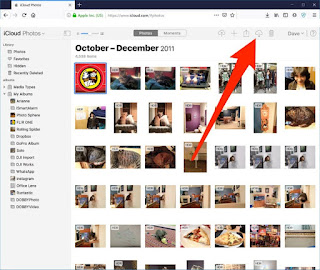

No comments:
Post a Comment
Note: Only a member of this blog may post a comment.